How Can We Help You?
How to View Shift Hours and Attendance Logs in RotaWiz
You can easily check shift hours and attendance logs to keep track of staff performance and shift completion. Follow these steps
Open the Scheduler Module
- From the side navigation menu, click on Scheduler
- This section displays all scheduled, ongoing, and completed shifts
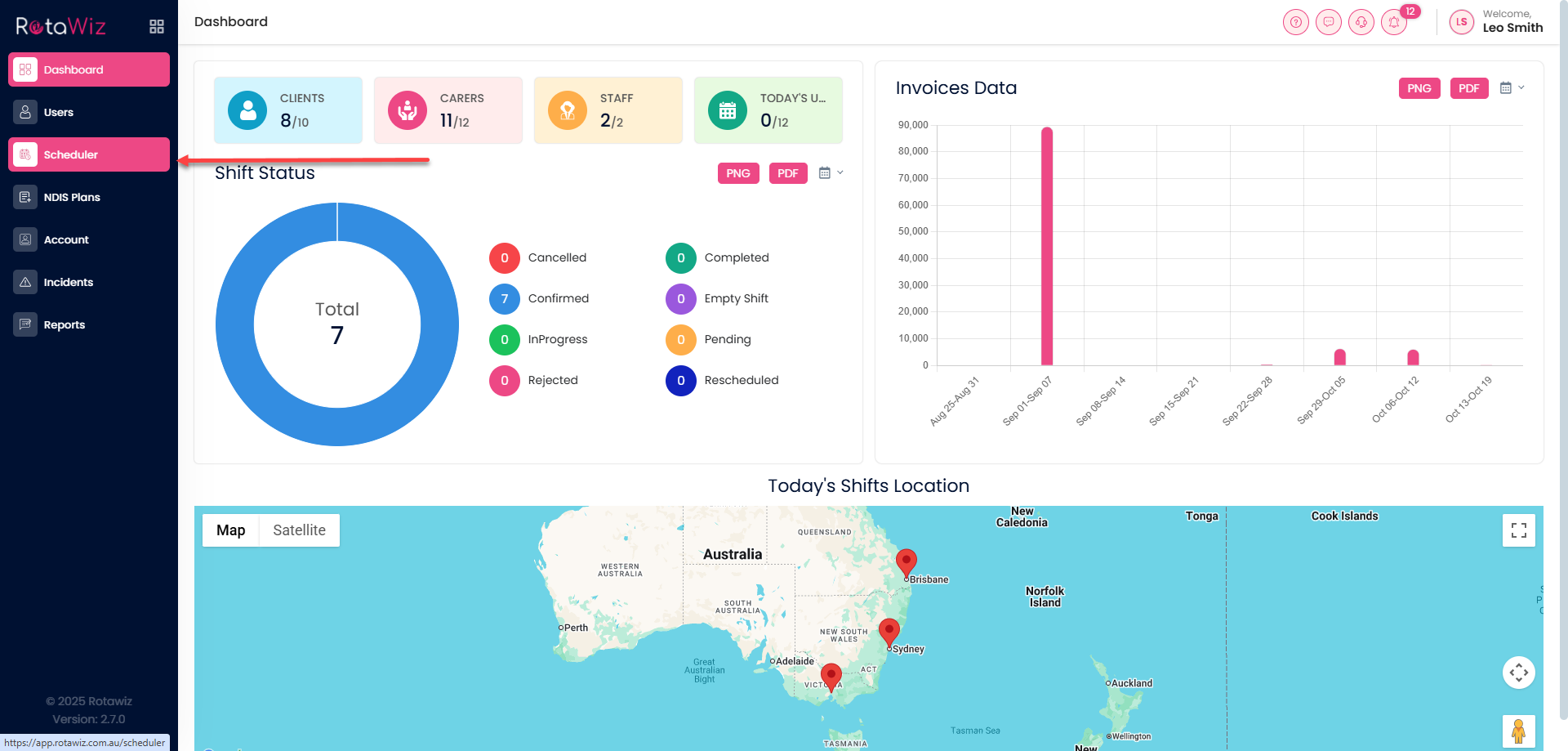
Filter for the Desired Date Range or Staff
At the top of the Shifts screen:
- Use the date filter to select the period you want to review (e.g., this week, this month, or a custom range)
- You can also filter by staff member or client to view specific individuals’ attendance
The shift table shows key details for each shift, including:
- Date and time
- Carer/Staff name
- Client/Participant
- Scheduled hours
- Actual hours worked (if time tracking or clock-in/out was used)
- Attendance status (e.g., attended, missed, completed, pending)
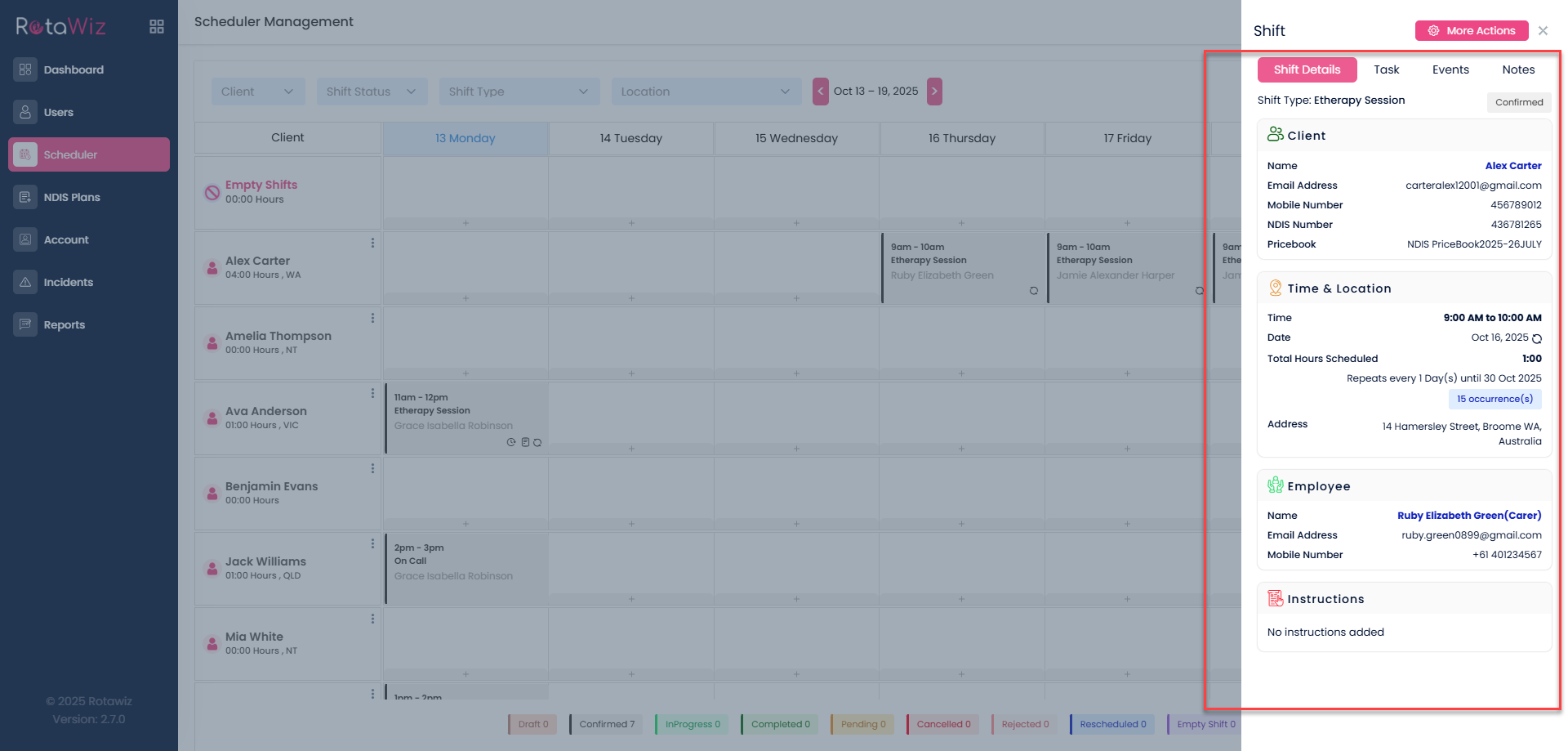
Check Individual Attendance Logs
Click on any specific shift to open its detailed view
Here, you’ll see:
- Check-in and check-out times
- Any notes or logs entered by carers (e.g., arrival, departure, issues)
- Attendance status confirmation
This makes it easy to track staff attendance, hours worked, and any important notes for each shift

