How Can We Help You?
How to Upload Files or Images with Incidents in RotaWiz
Go to the “Incident Management” Section
From the Side Navigation Menu, click on “Incident”.
Create a New Incident Report
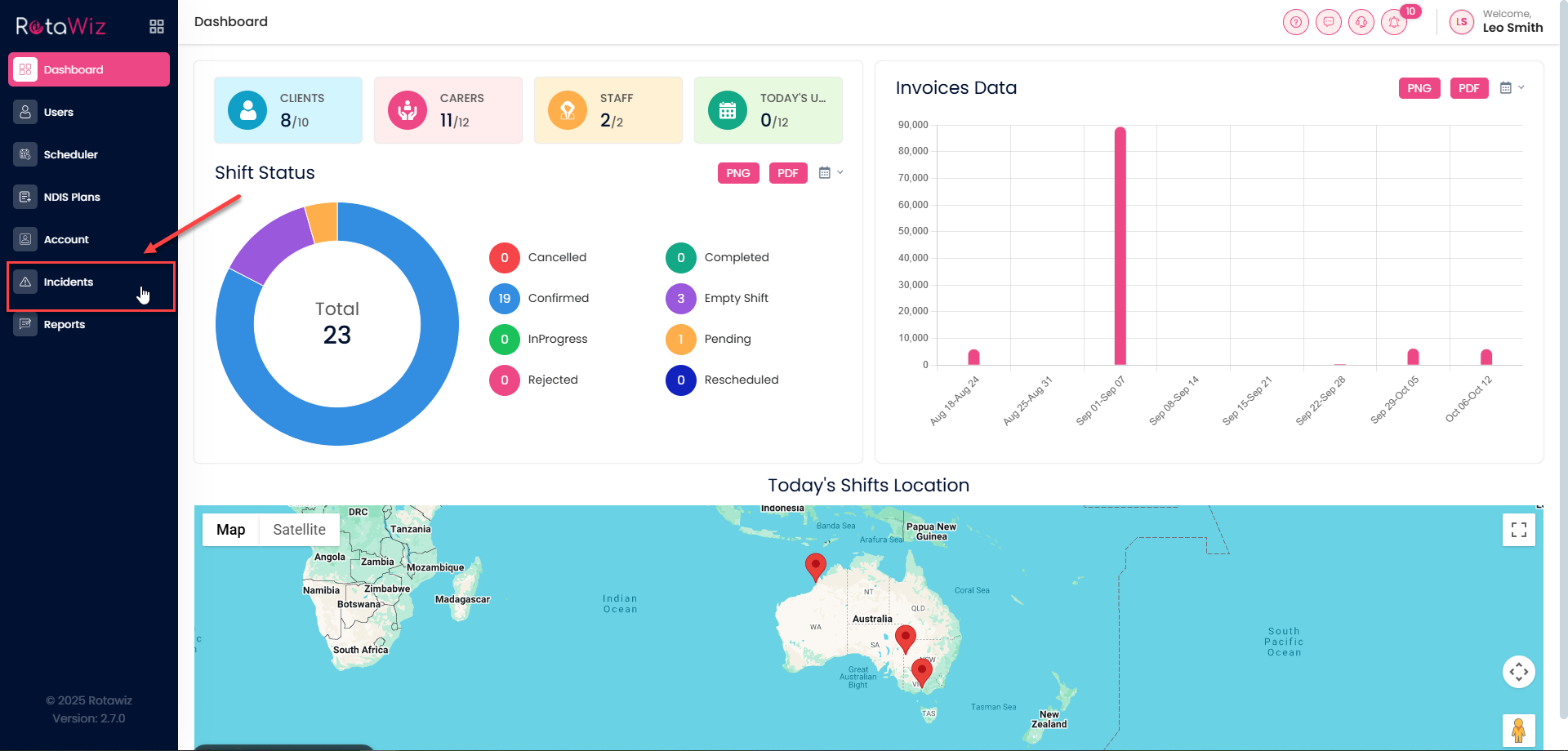
Click on the “Add New Incident” button.
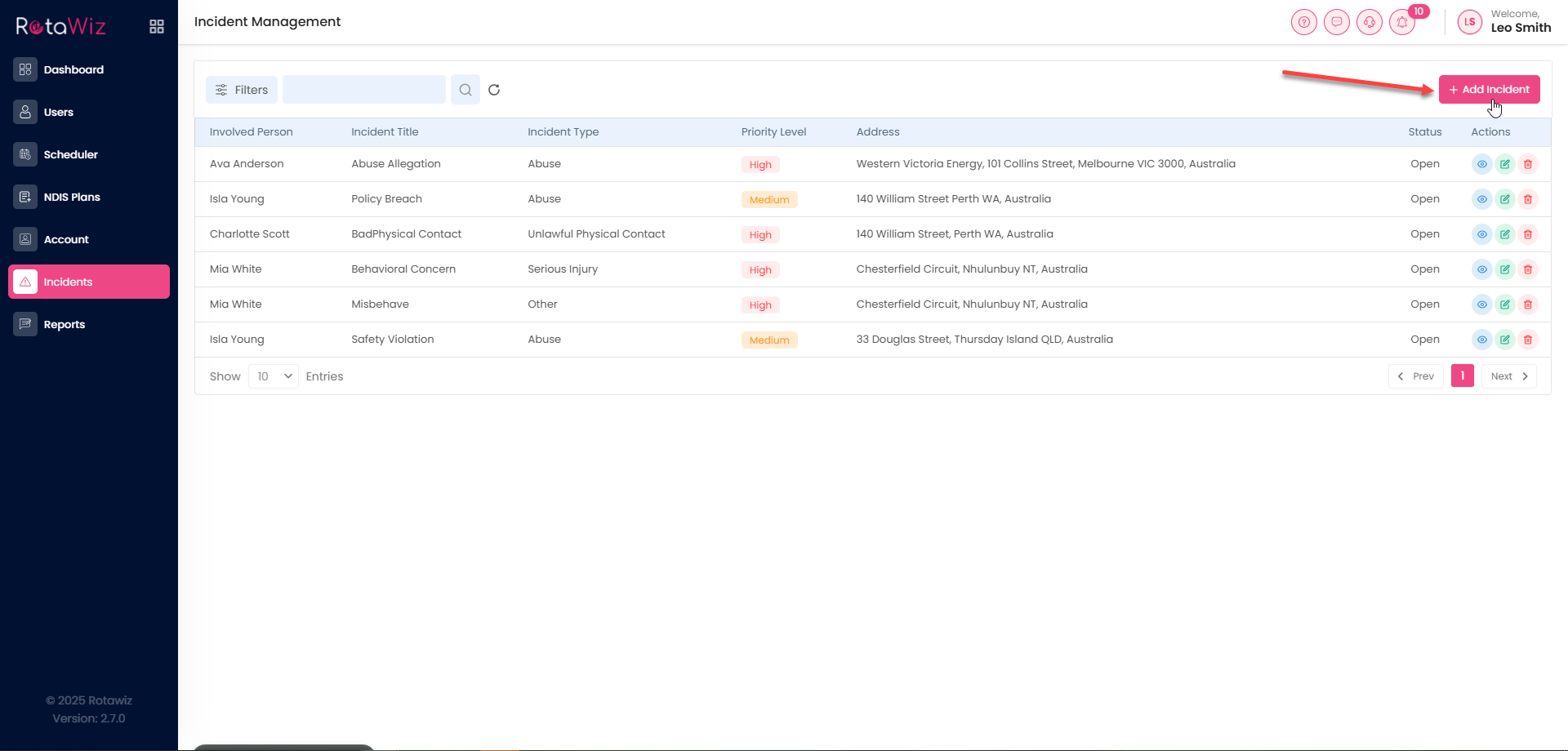
Fill in required fields:
- Incident type
- Staff or participant involved
- Date and time
- Description of the incident
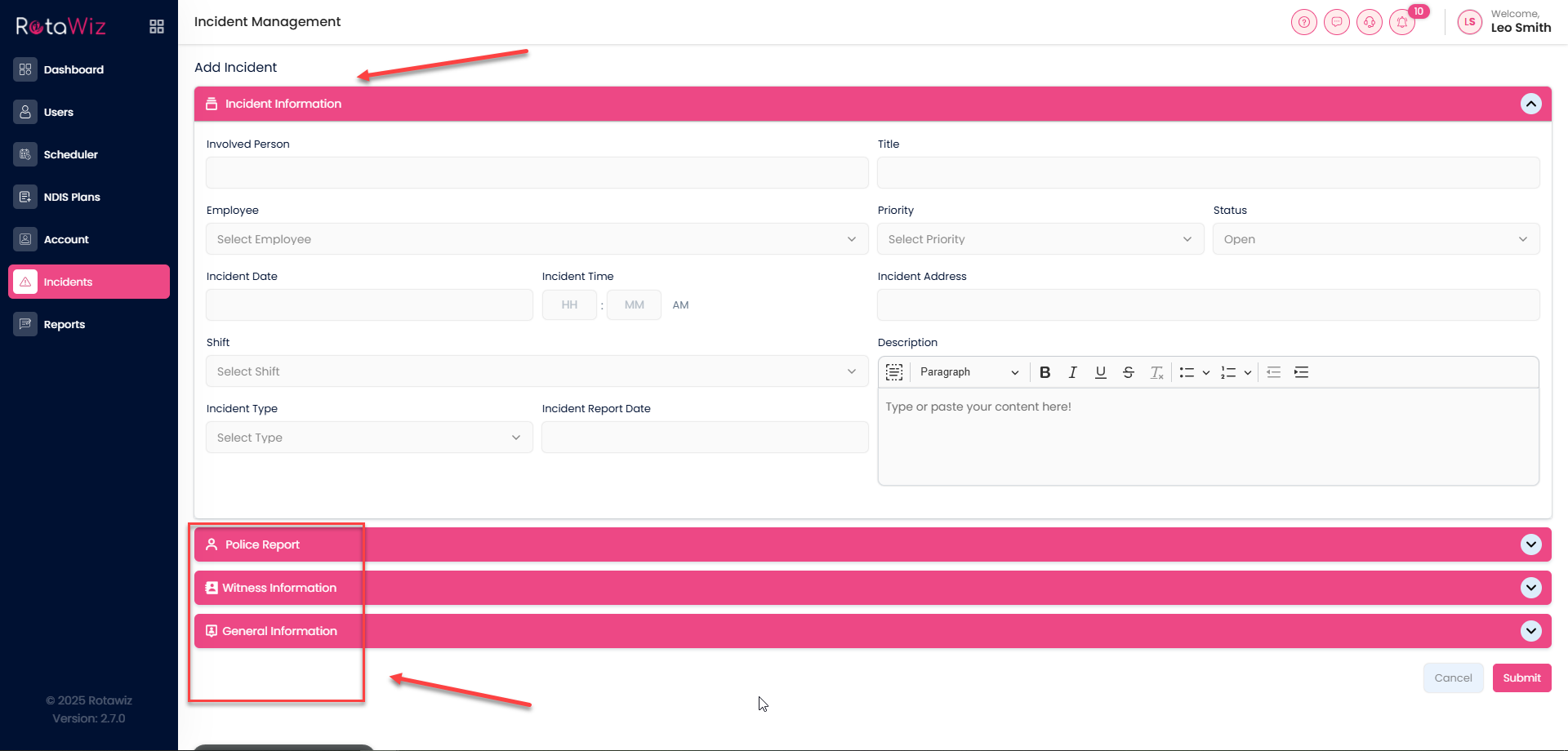
Scroll to the Attachment Section
Upload Files or Images
Click the “Choose files” button.
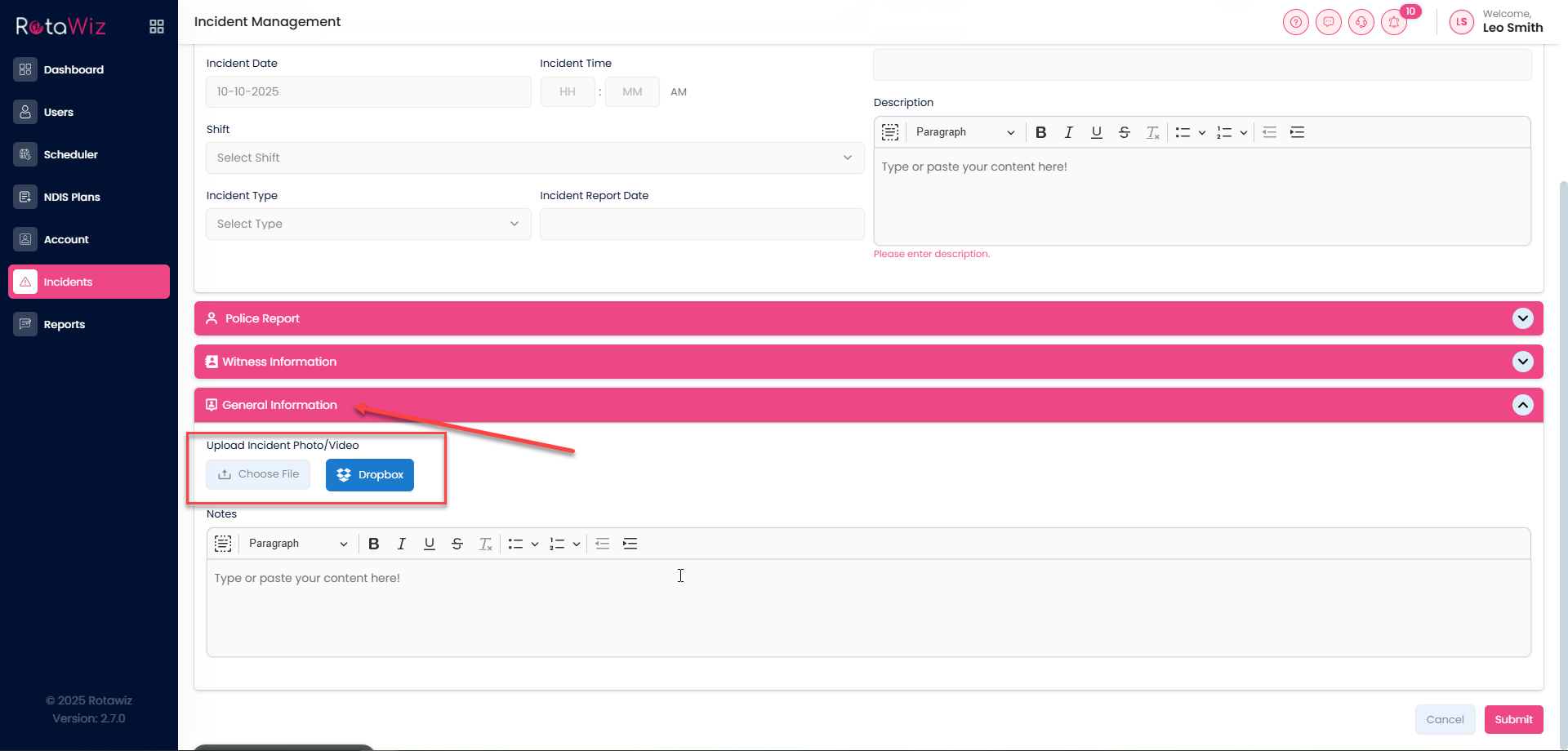
Select files from your computer:
- Photos
- Documents
Wait for Upload Confirmation
Once uploaded, file names will appear listed under the attachment section.
Ensure each file is fully uploaded before submitting.
Submit the IncidentAfter completing the incident details and attaching files, click “Submit” to log the report.

