How Can We Help You?
How to Export Timesheet or Shift Data in RotaWiz
You can easily export a timesheet or shift data for record-keeping or reporting. Follow these steps
For Timesheet Data, Go to Accounts
- From the side navigation menu, click on Accounts
- Then click on Timesheet
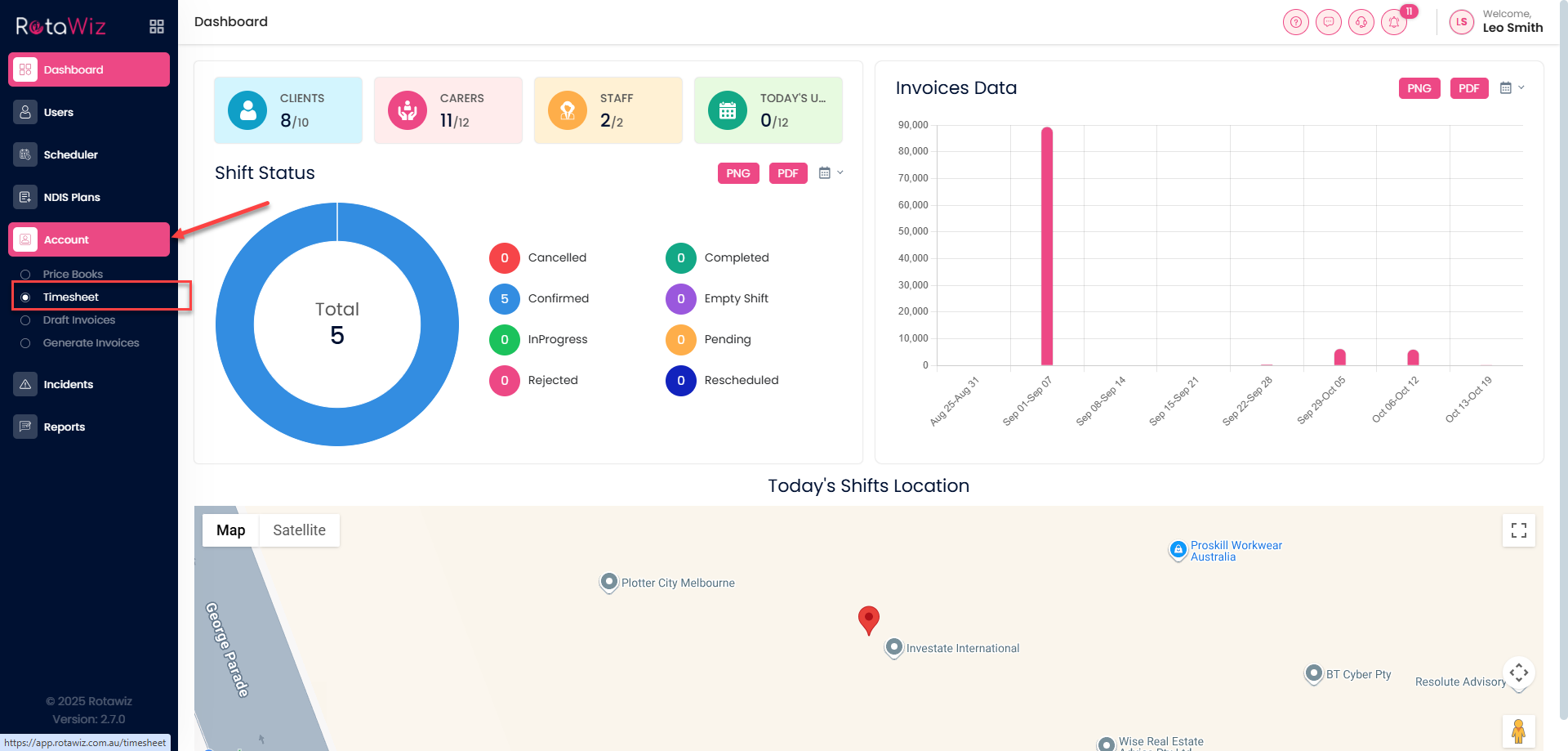
Select the Date Range
- Use the calendar or dropdown to choose the start and end dates for the export
- You can view timesheets for all staff or search for a specific support worker
Review Timesheet Entries
- Check clock-in/out times, shift durations, and any discrepancies (e.g., missed or late punches)
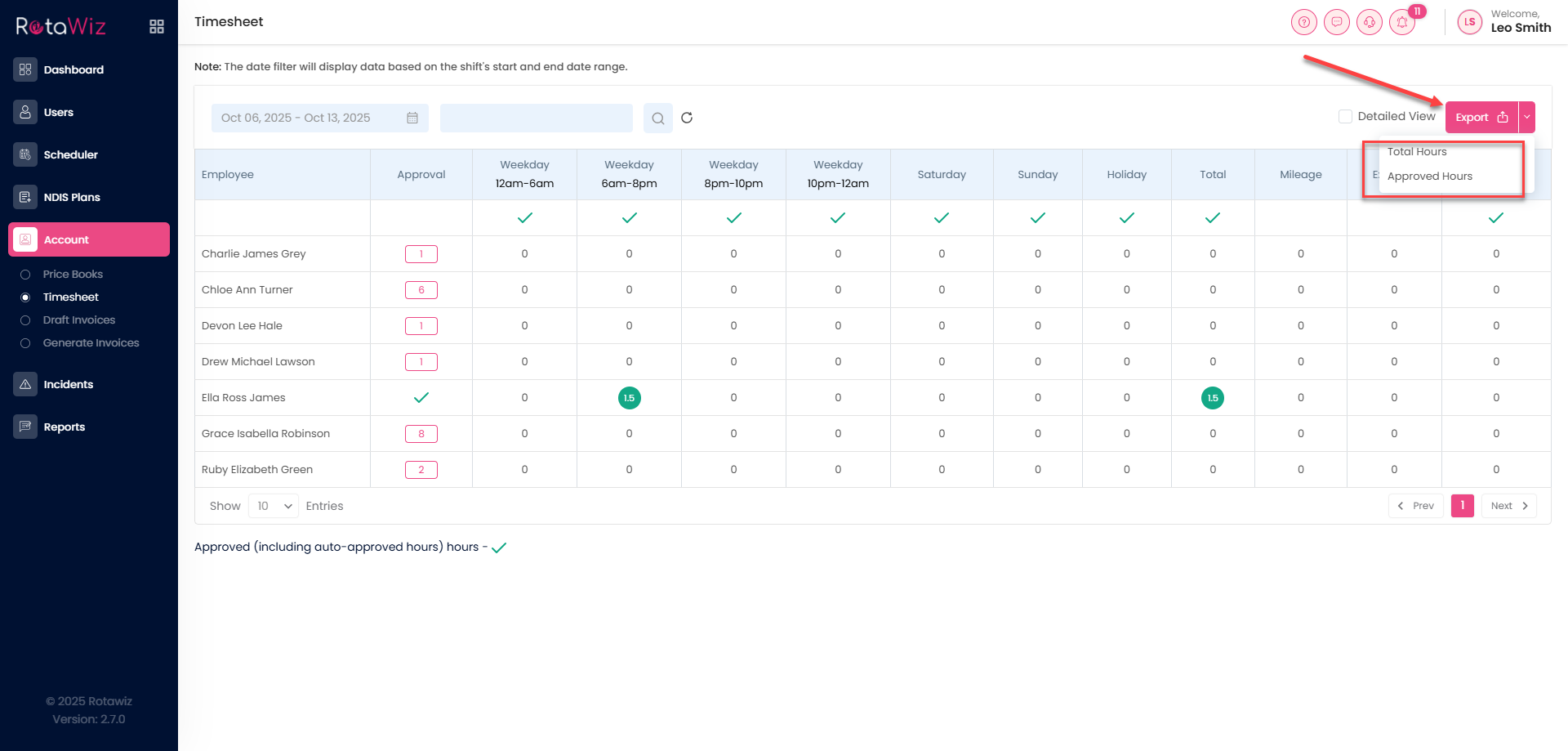
Click Export
Select the type of hours you want to export:
- Total Hours
- Approved Hours
Download the File
The file will be prepared and downloaded to your device, ready for use
This makes it simple to keep accurate records of staff hours and shift details

