How Can We Help You?
How to Add Breaks in a Shift
You can easily add breaks to a shift in RotaWiz by following these steps
Go to the Scheduler section
From the side navigation menu, click on Scheduler

Open the Shift tab
In the Shift tab, you will see two options:
- Add Quickly
- Add in Detail
To add a break, click on Add in Detail

Fill in the shift details
Enter all necessary information for the shift, including:
- Employee
- Client
Add the break
Click on the Add Break button
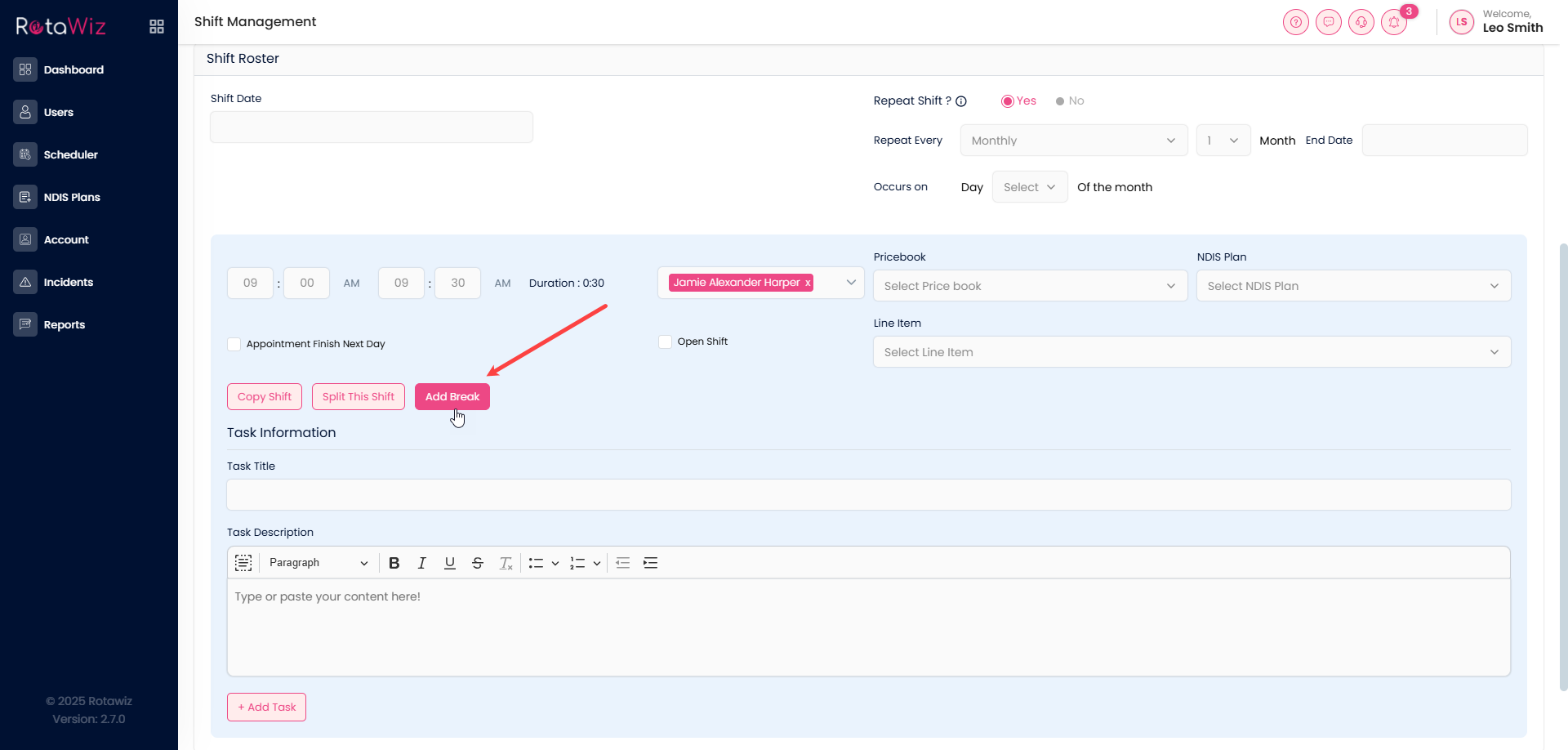
Set the break timings and choose whether it is Paid or Off
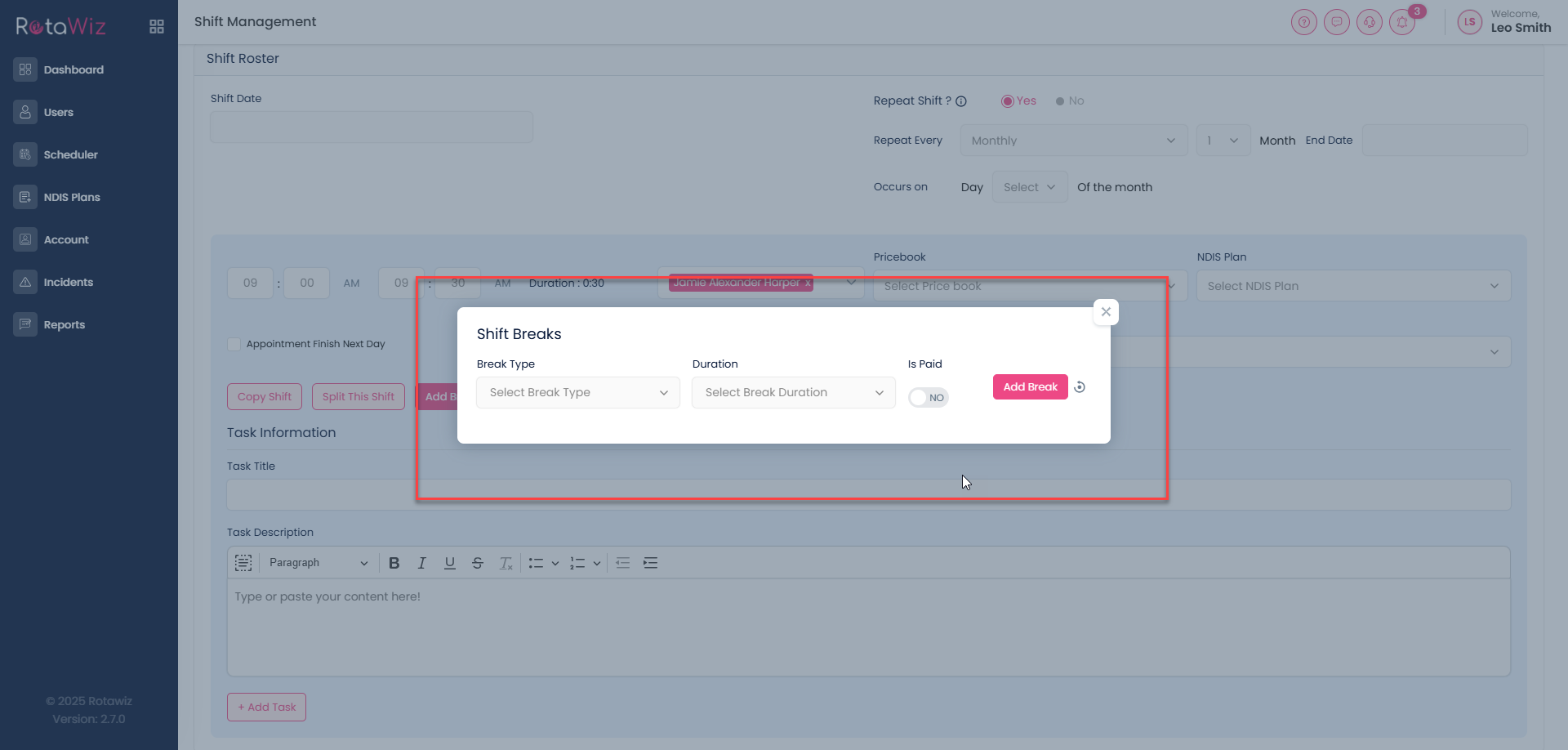
Depending on whether the care is paid during the break
Create the shift
Once the break is added, complete the shift creation

This ensures the shift reflects accurate work and break times for both staff and clients

